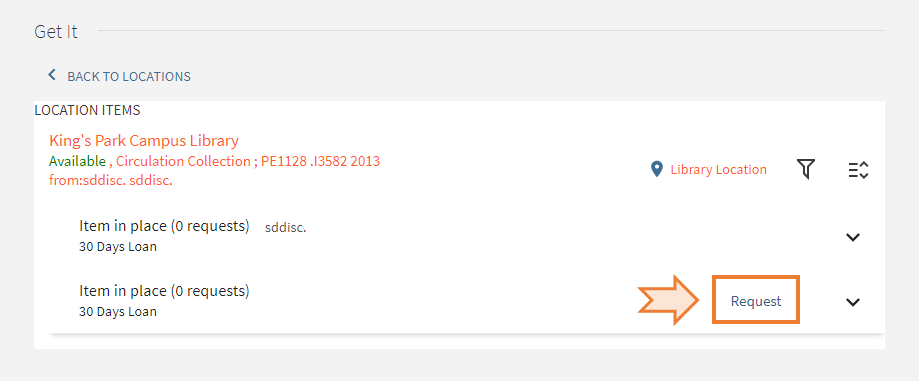|
1. After a search on [TWC Search], click the book title to view the full record.
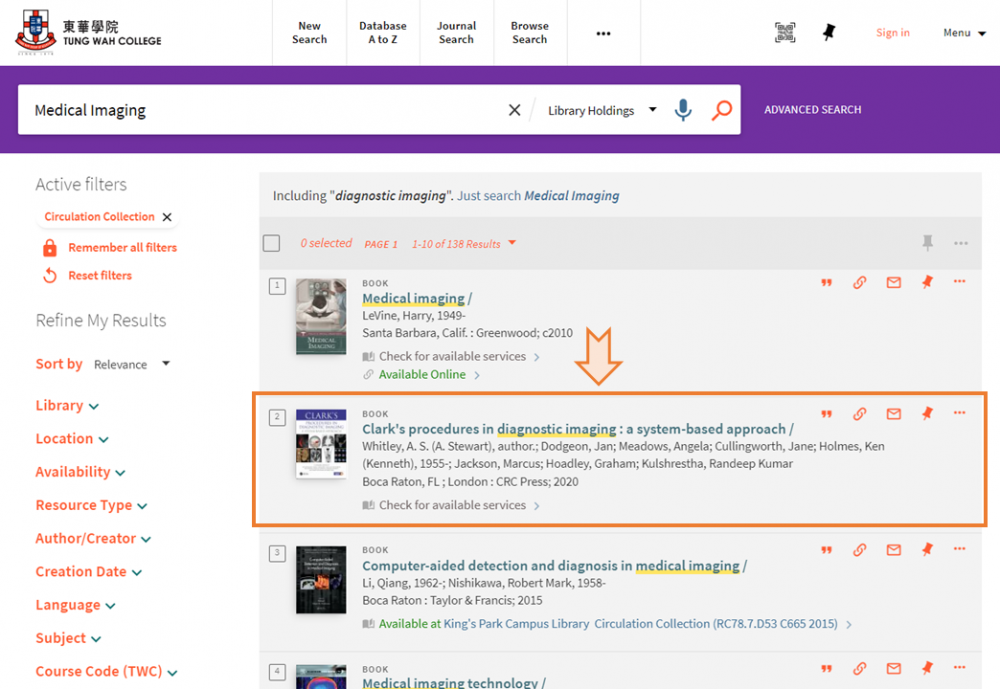
2. On the [Get It] tab, click the [Sign In] button.
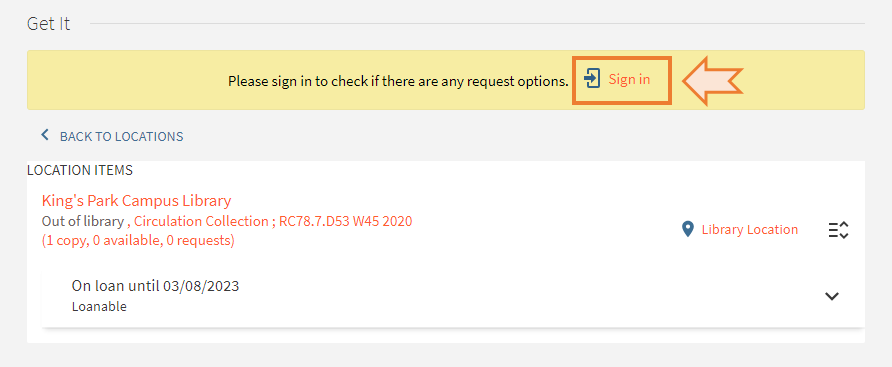
3. Sign in with your college email and password.
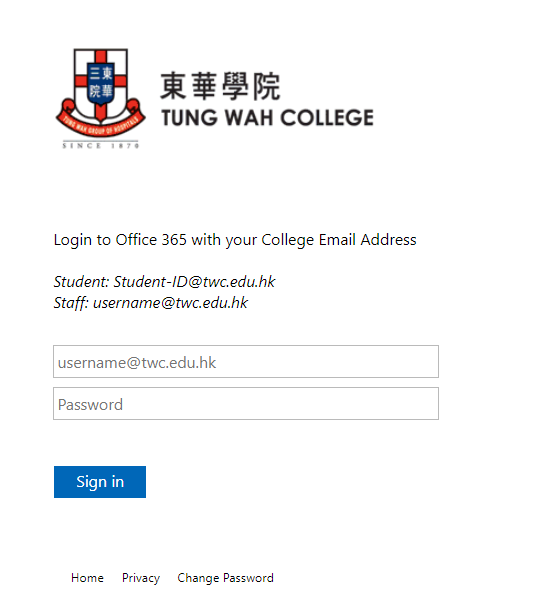
4. Click the [Request] button.
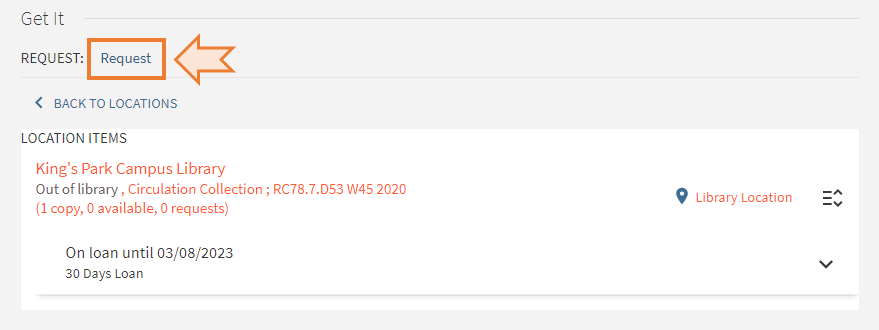
5. Select the [Pick-up Location] and click the [Submit Request] button.
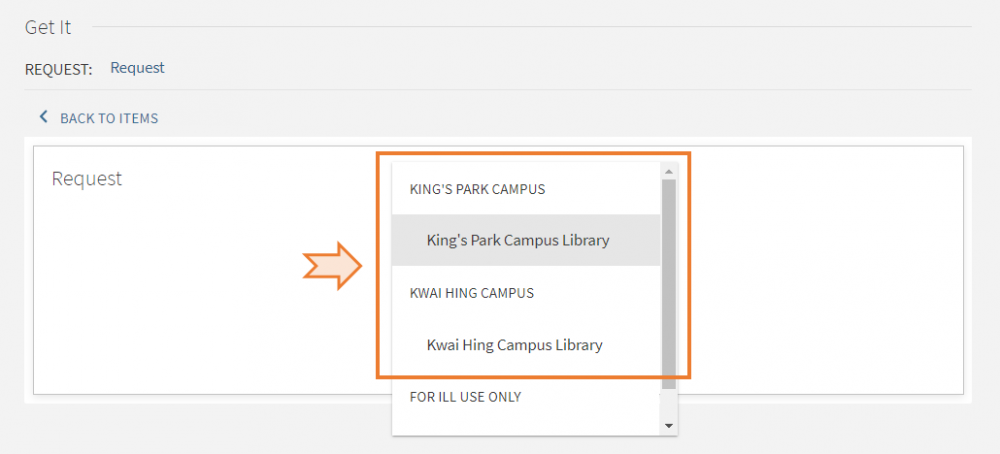
6. The below screen will be displayed if your request is successfully submitted.
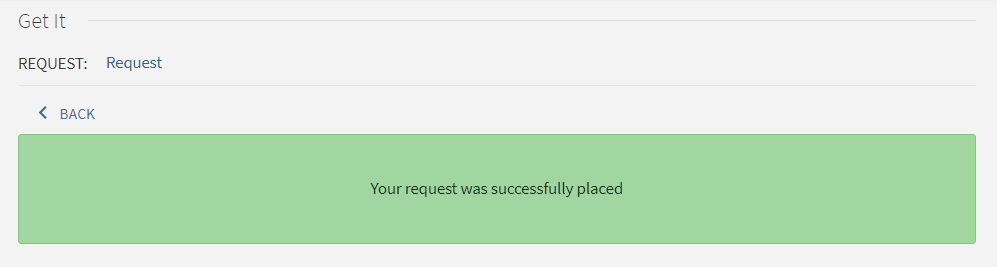
|