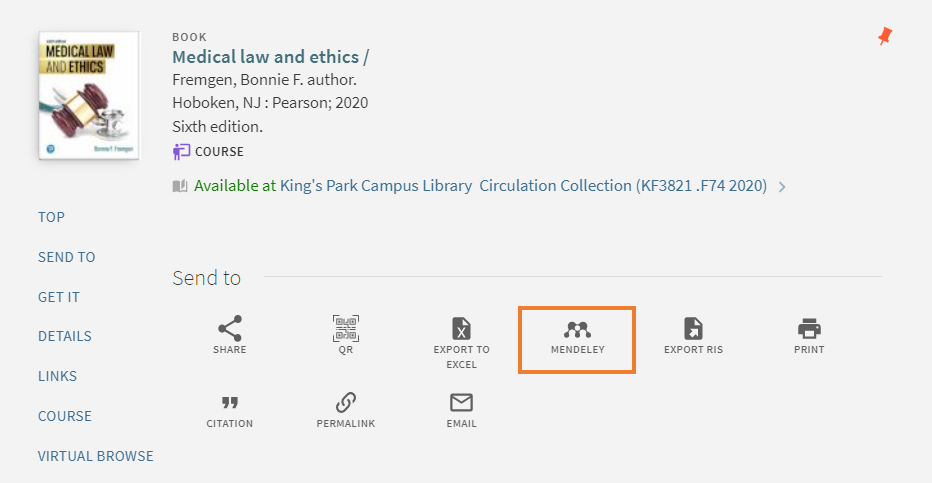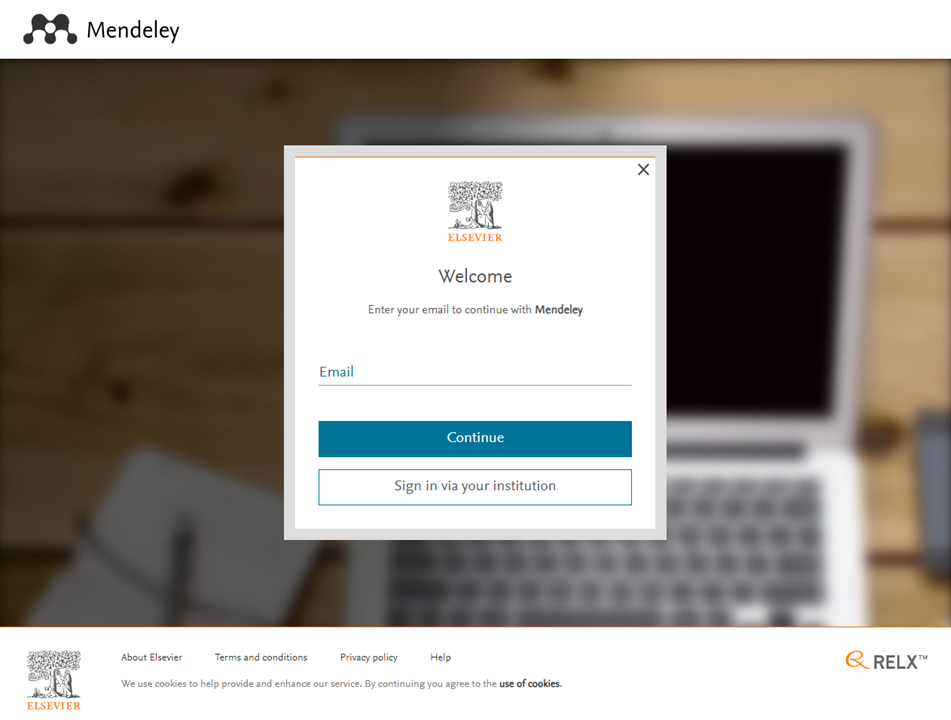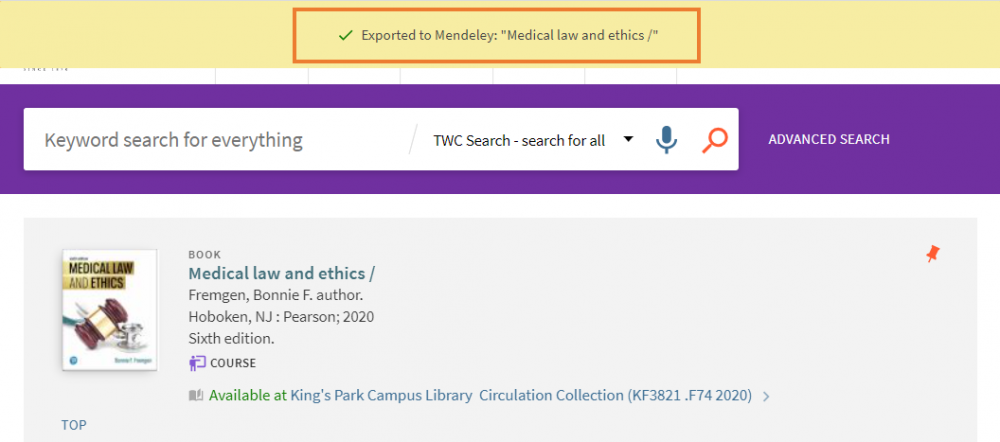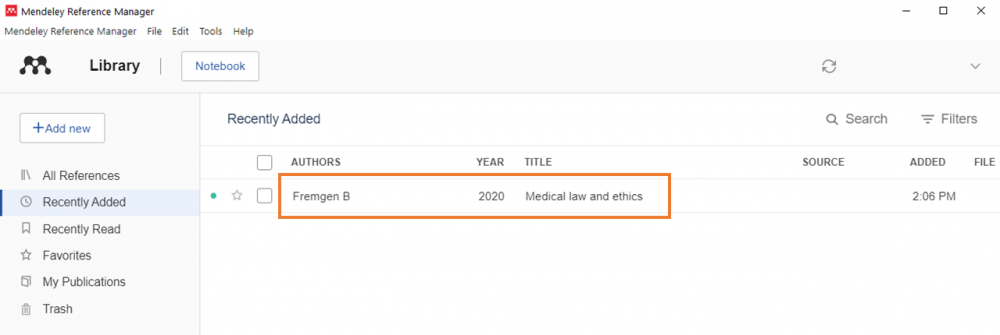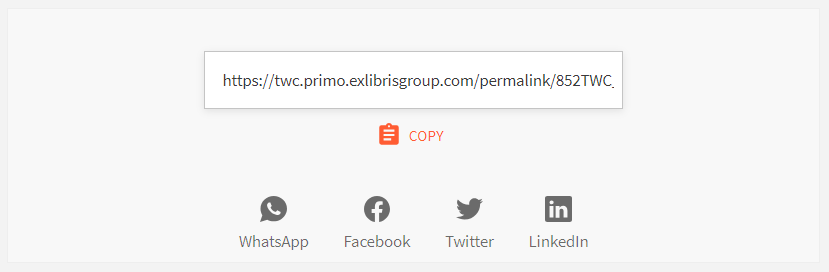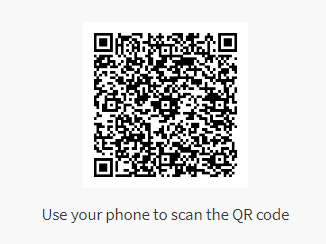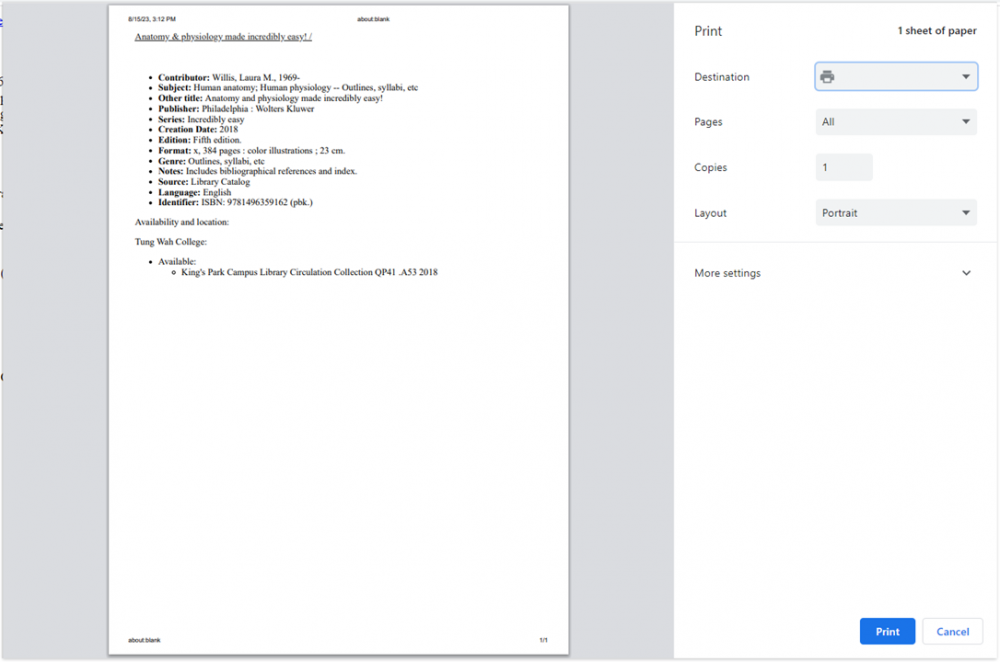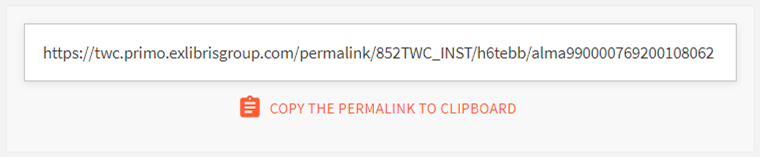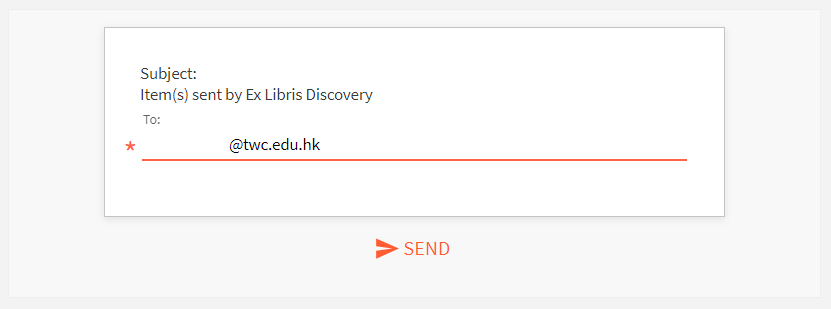- Home
- My Library Card
- Searching
- Saving Searching Results
- Inter-campus Book Delivery
- Citation & Share
- Research Assistant
Home
Sign In Sign OutMy Library Card
My Borrowing Record Renewing the Due Dates of the Borrowed Items Making a Hold RequestSearching
Advanced Search Limiting Search & Focusing on what you need Result List in Brief View Result List in Full ViewSaving Searching Results
Saving My Search Results Export My Saved RecordInter-campus Book Delivery
Citation & Share
Citations Tracing Generate Citations Export the Item Information to Mendeley Share Resource Information|
Searching through TWC Search on the Library webpage does not require sign in.
Sign in to the TWC Search allows you to access to the following personalised functions:
How to Sign In
1. Click the “Sign In” button.
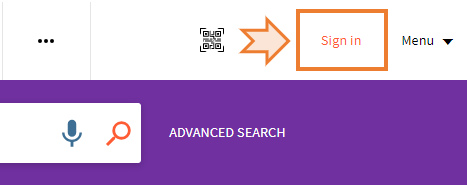
2. Sign in with your college email address and password.
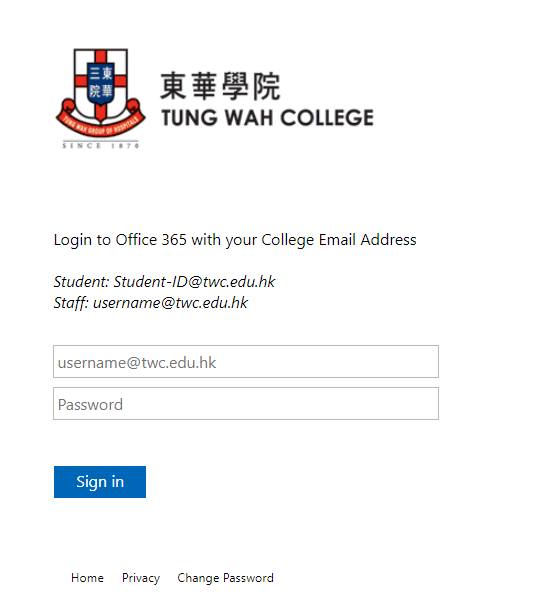
|
|
You can make hold requests for the item(s) of the Circulation Collections (main items) when all the copies of the certain items are checked out or reserved by another user(s). Each staff or student can make a total of ten (10) hold requests concurrently. To make a hold request, you should:
|
|
Type in the keywords and click the “Search” button. The default search scope of the system is vast and it will provide the search outcomes in all varieties.
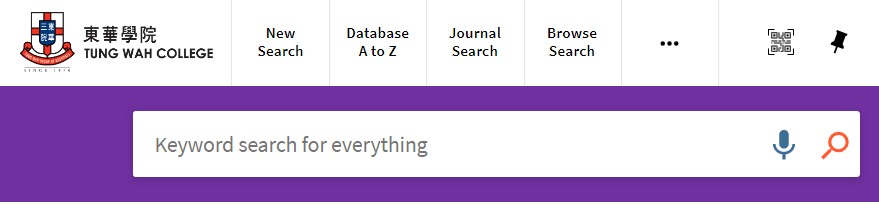
All keywords are case-insensitive. Use double quotation marks (" ") to bracket a phrase, e.g. “occupational therapy”. Use truncation symbols such as (*) or (?) to look for variations of an English vocabulary. For example, enter chin* to retrieve the records with the keywords Chinese or China; enter wom?n to find records with the keywords woman or women.
(If you want to use more than one search technique at a time or want to limit your search results by adding filters, please use “Advanced Search”.)
Normally, the systems provide three of searches and they are TWC Search, Library Holdings and Union Search.
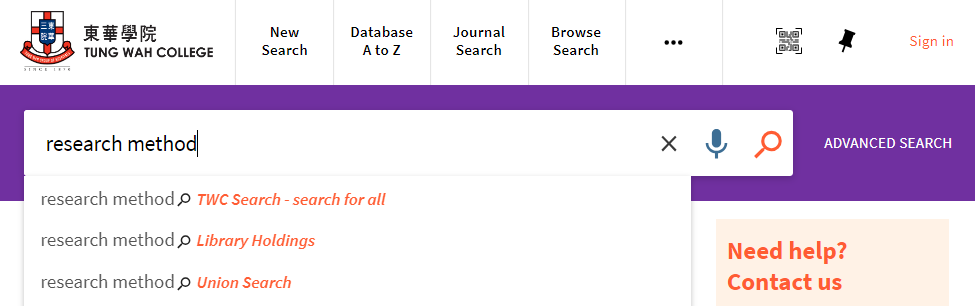
|
|
You may narrow down the scope of search by applying filters. There are various options of filters which you can select the language, subject, publication date, material type and material type of the items that you are looking for.
Tips:
|
|
Check the item availability by looking the caption below the items’ information (title, author(s), publisher(s), publication date).
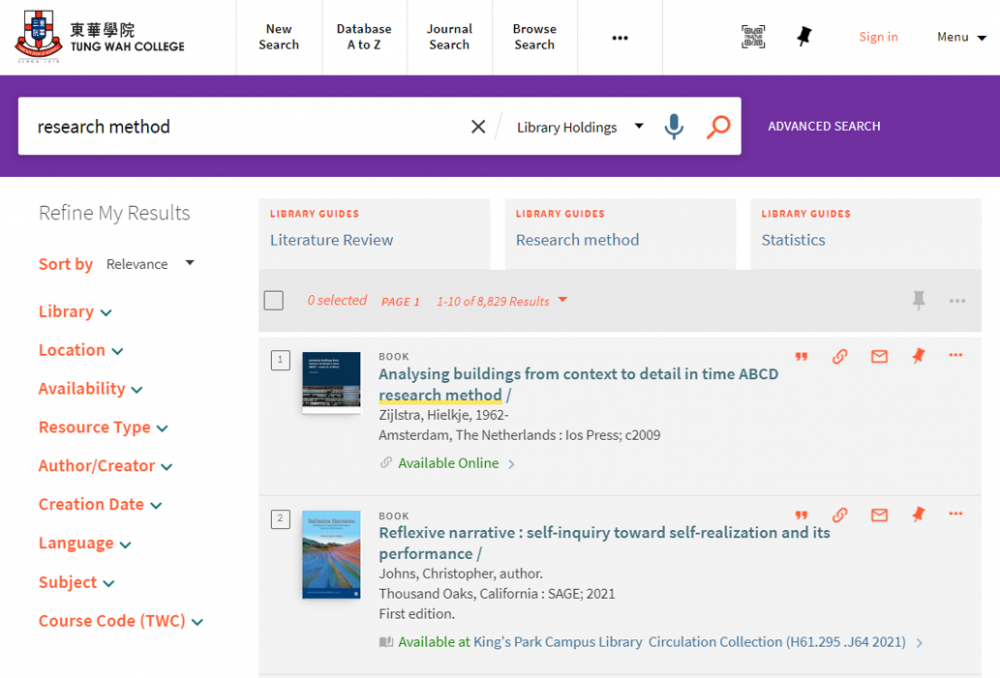
Online Resources
1. Click the “Available Online” button in brief view.
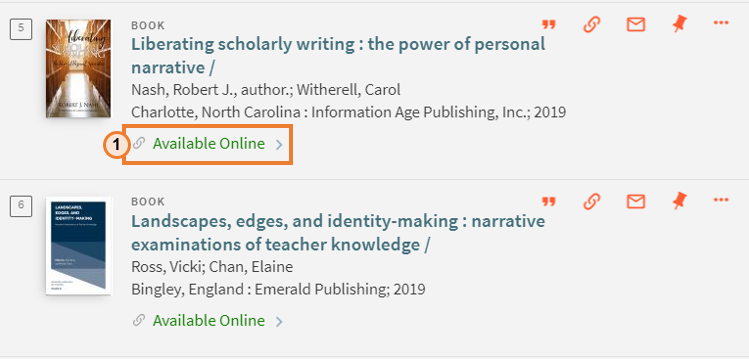
2. Click the hyperlink in View Online section to access the online resource.
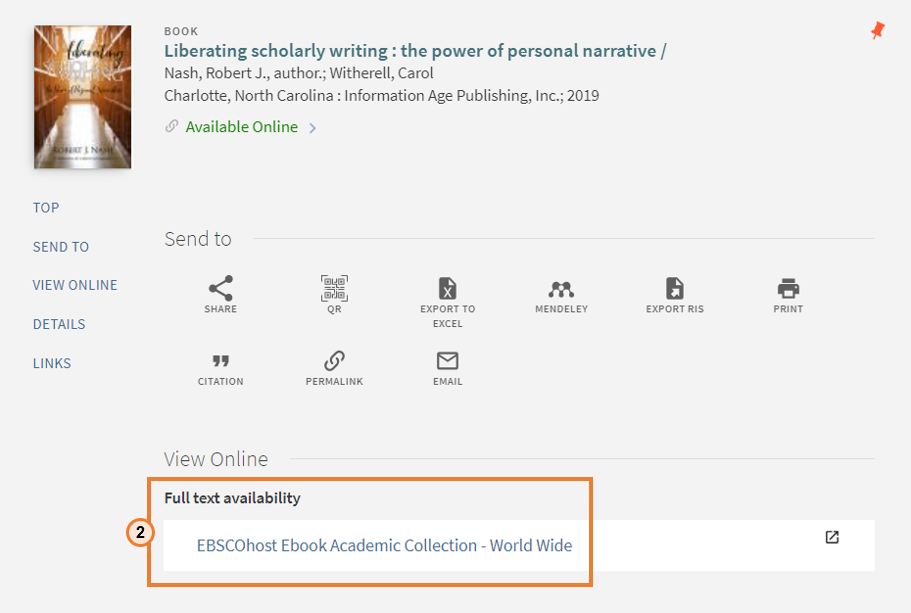
Physical Items
Check their availability in the Get It tab. If the item(s) is/are unavailable, you should click the title of the item and then look at “Location Items” to view the item(s)’s latest condition (e.g.: no of requests & due-date). 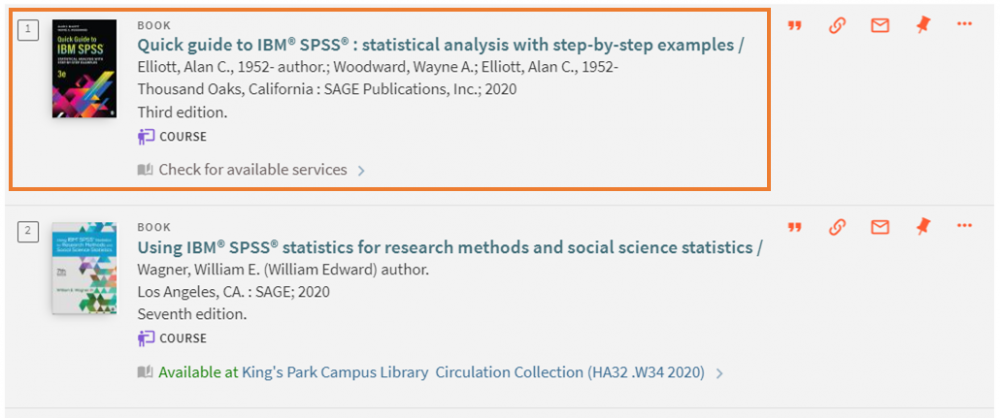 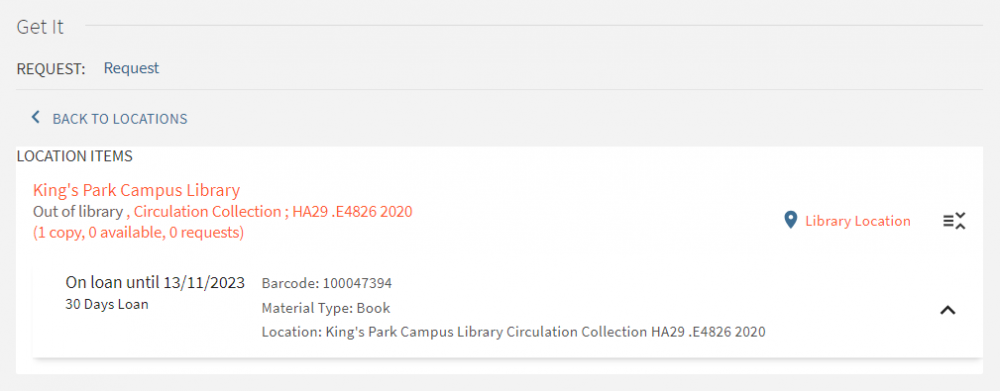 |
|
Click the title of the item in Brief View
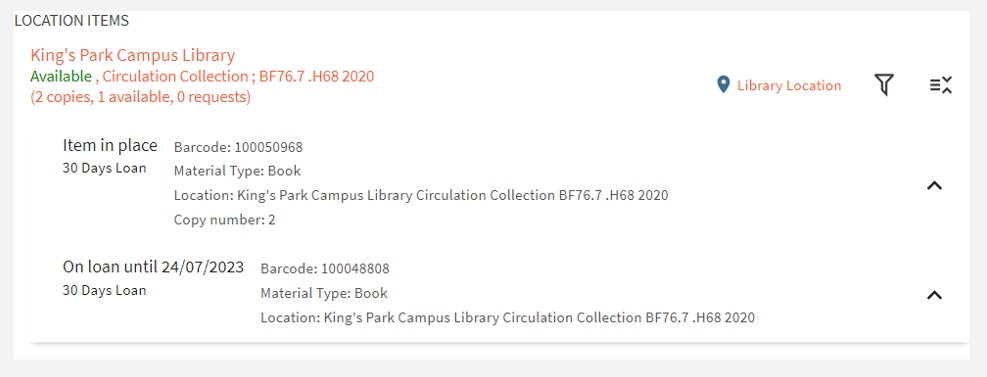
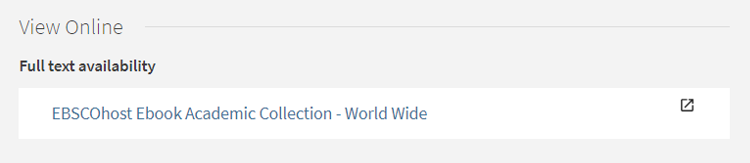
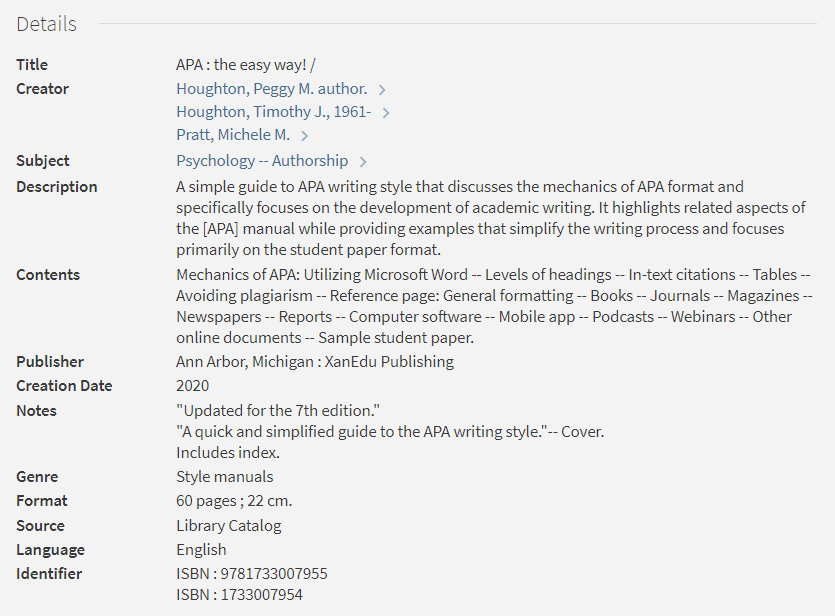
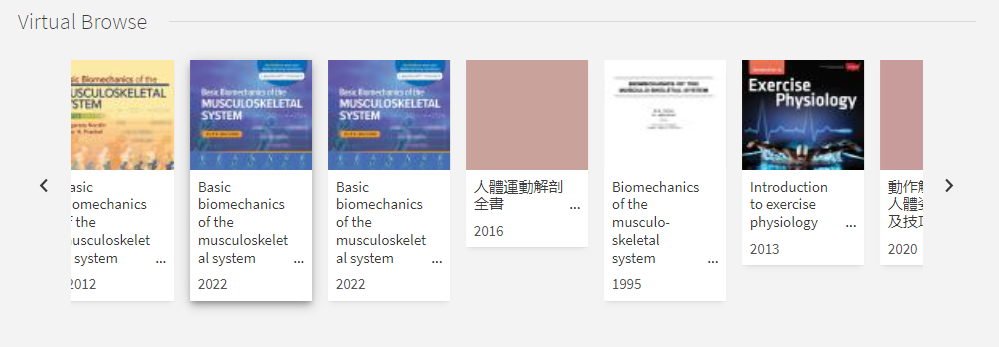
|
|
Please Log In if you like to save a search result. If you have found some really useful items, you can save them in your “My Favorites” for later viewing. To save the selected search results, click on the pin icon on the right-hand side of the item column.

You also may select multiple records from the search result and save them at once.
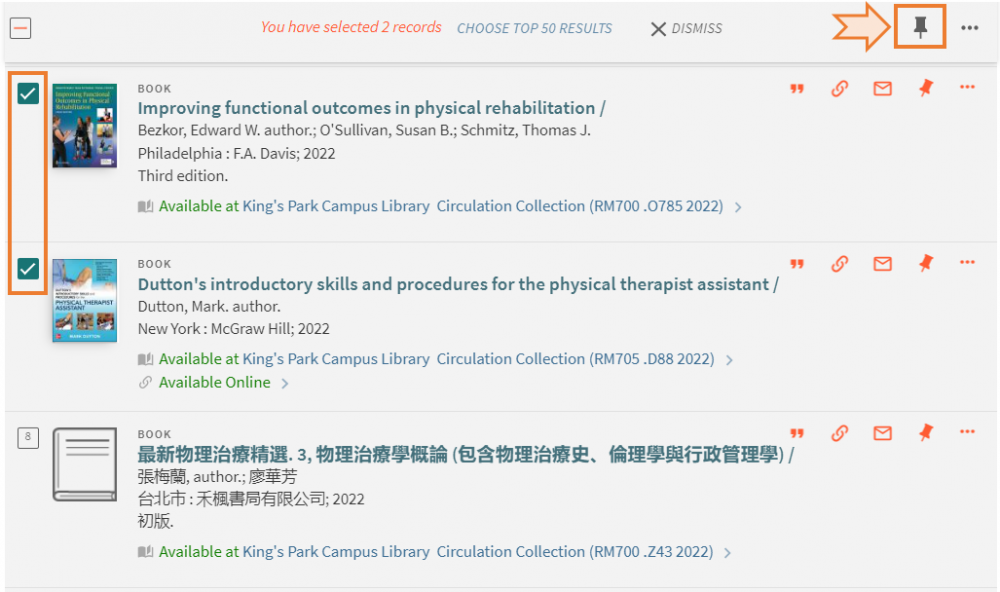
To view saved items in your account, you may click the pin symbol that is next to your username or click “Saved Items” in the pop-up menu.
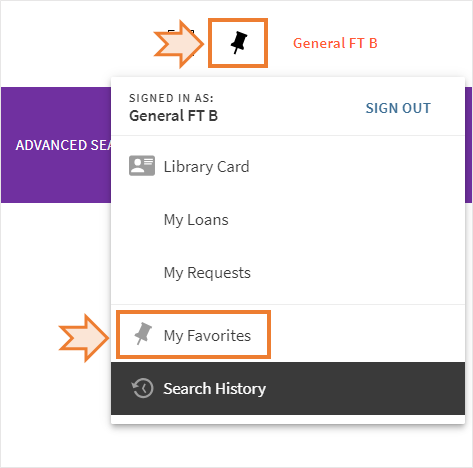
“Saved Records” enable readers to add one or more labels to each record(s). To add a label, you should click the pencil icon at the bottom of each item column.
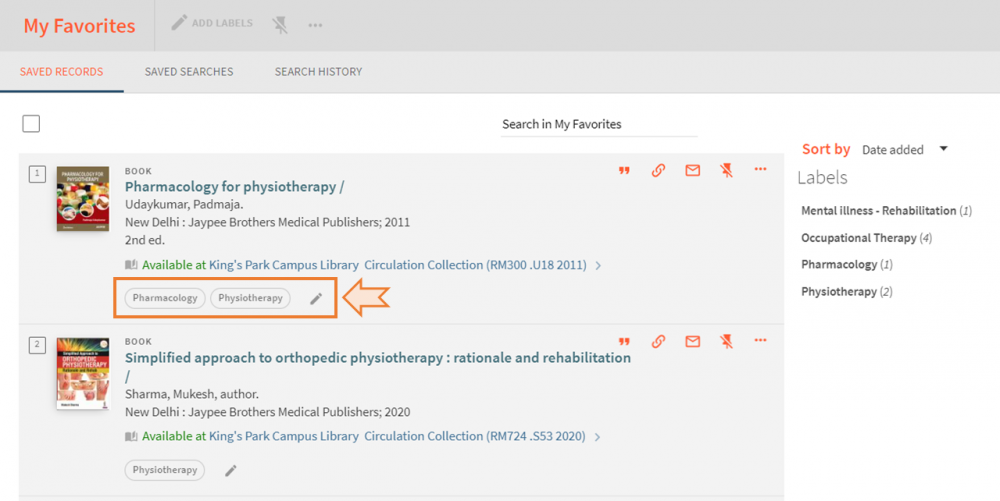
Meanwhile, you can select a used label or add a new one by typing on the line under “Add new label”.
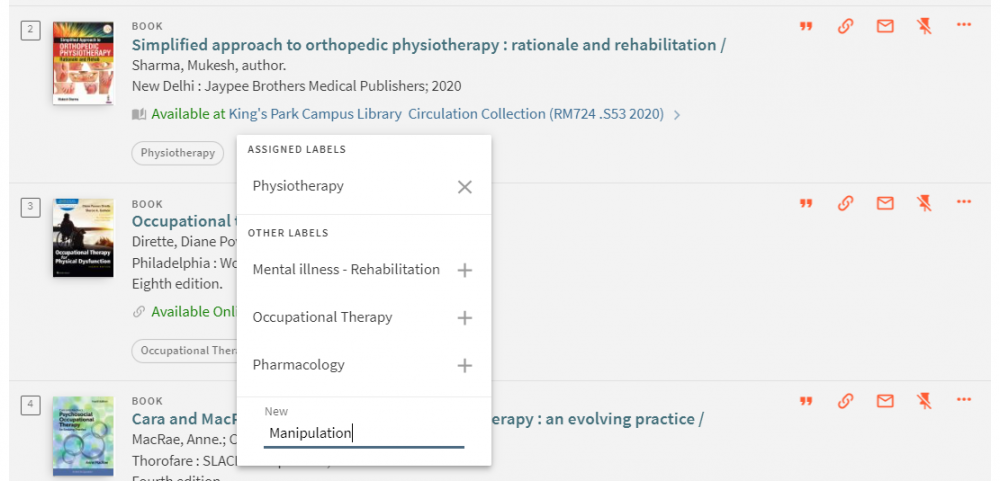 |
|
You may select the specific record(s) and export the bibliographic information.
1. Check the checkbox of the record(s) you would like to export.
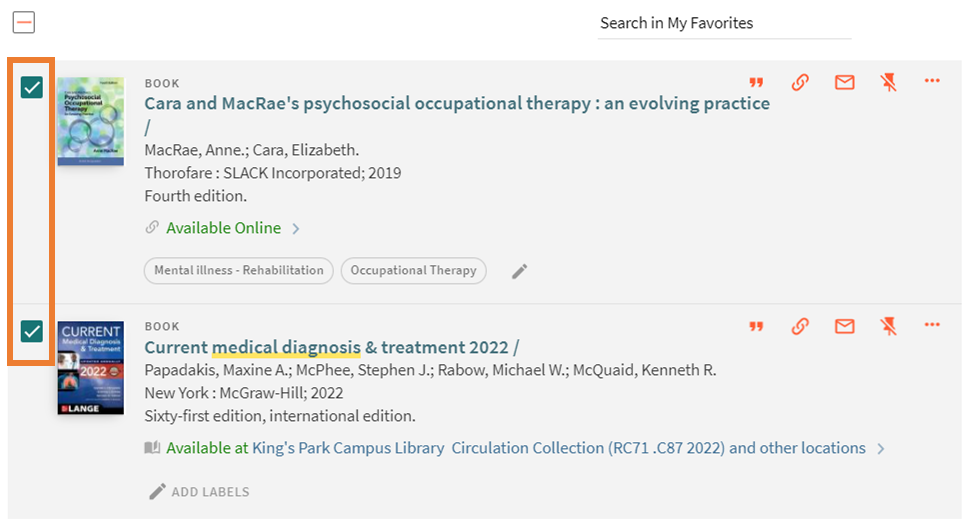
2. Click the [‧‧‧] icon.
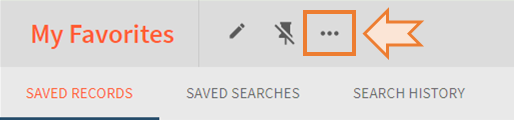
3. Five export actions are available for selection.
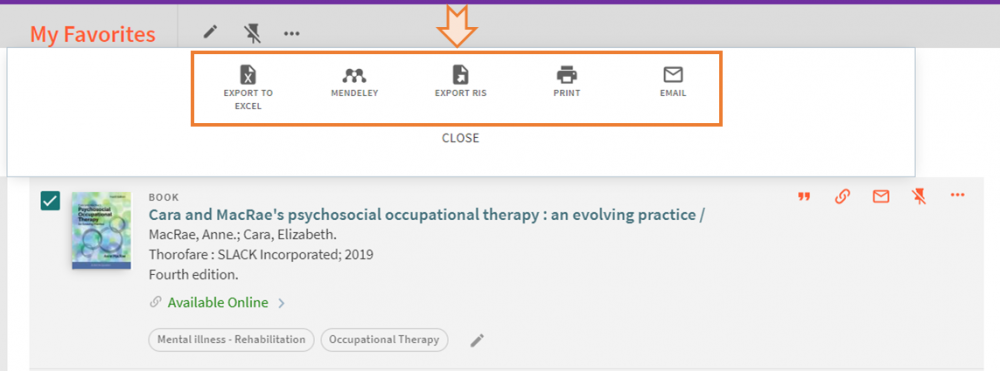
|
To facilitate readers to utilize the library resources, the Library provides the “Inter-campus Book Delivery” service that allow readers to request the library resources in the King's Park Campus (KPC) Library to borrow at the Kwai Hing Campus (KHC) or Tsim Sha Tsui Campus (TSTC).
| Item Collection | Home Library | Pickup Location | Inter-campus Book Delivery |
| Circulation Collection / Teaching Resources Collection | King's Park Campus Library (KPC) | Kwai Hing Campus (KHC) | ✔ Eligible |
| Tsim Sha Tsui Campus (TSTC) | |||
| Kwai Hing Campus Library (KHC) | King's Park Campus (KPC) | ✖ Ineligible | |
| Tsim Sha Tsui Campus (TSTC) |
To make an inter-campus book delivery request, you should:
- Search library resources at TWC Search and click the book title to enter the book record full view.
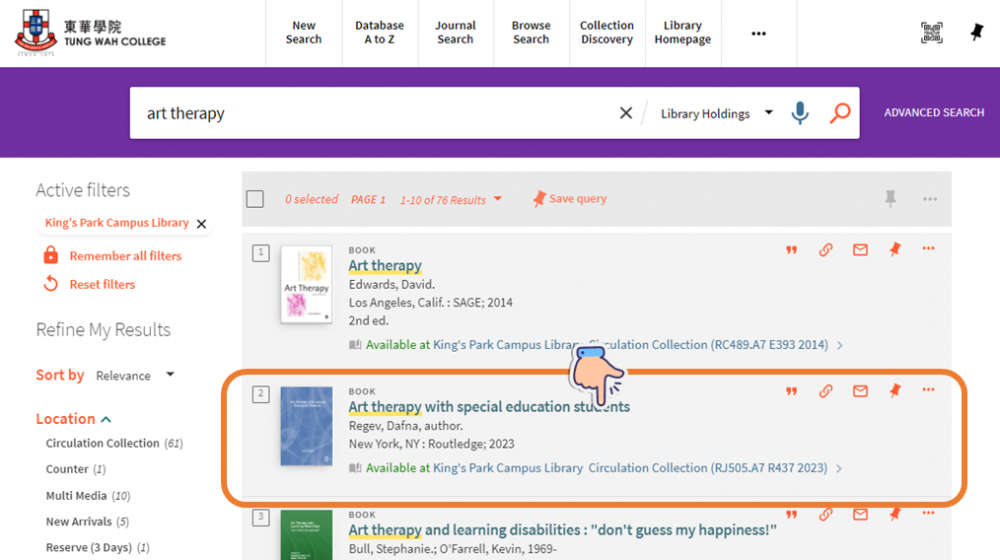
- Go to the “Get It” section and check the item’s availability.
- If the book is available in the KHC Library, only the KPC Library item can be requested to borrow and deliver at the TSTC.
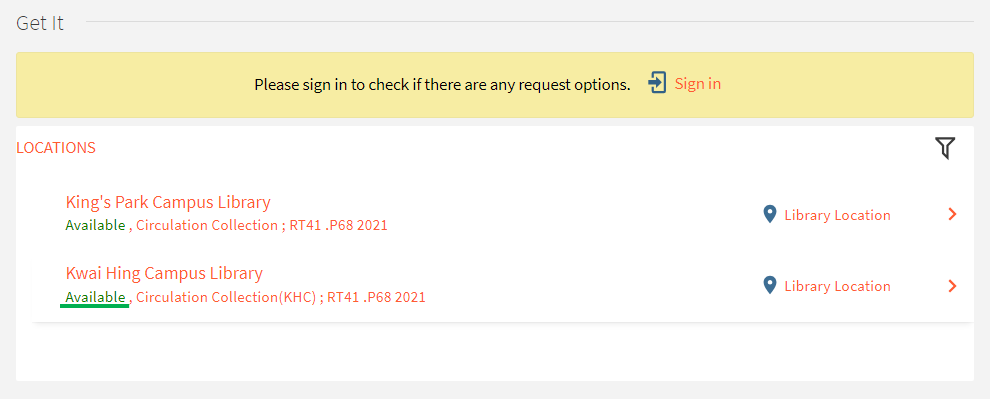
- If the book is out of the KHC Library, the KPC Library item can be requested to borrow and pickup at the KHC and TSTC.
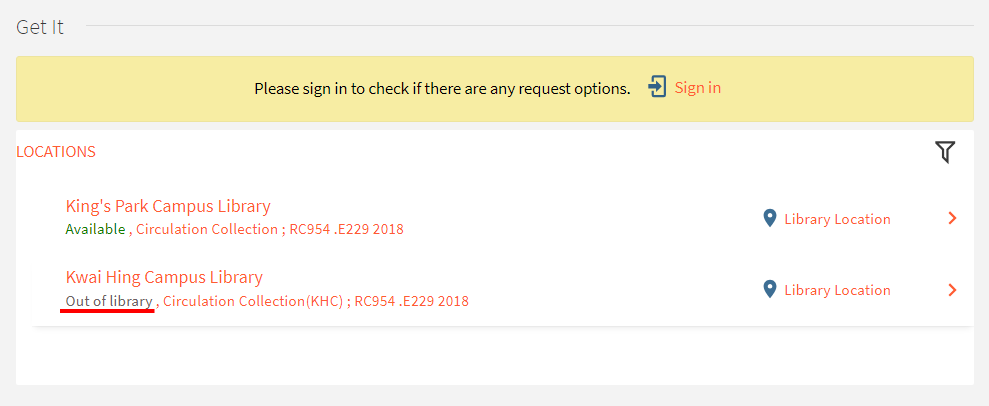
- If the book is available in the KHC Library, only the KPC Library item can be requested to borrow and deliver at the TSTC.
- Press the Sign in button to sign in the library catalogue.
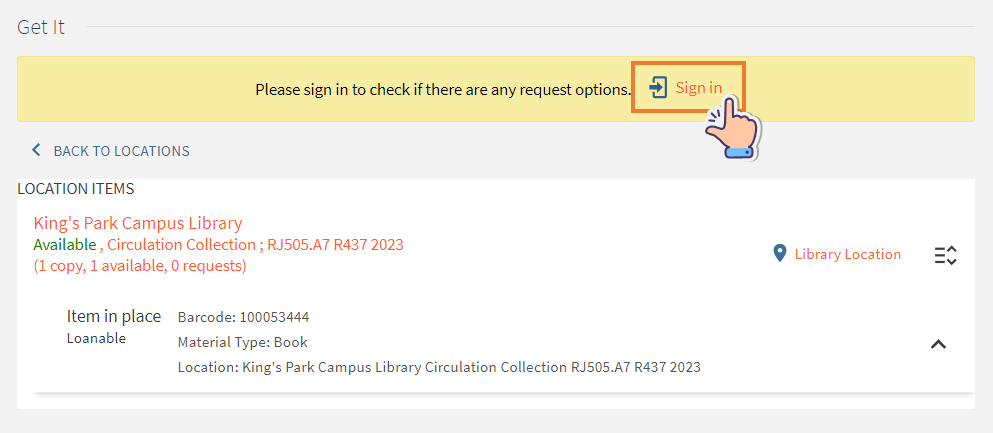
- Sign in with your college e-mail address and password.

- Go to the “Get It” section again and press the Request button.
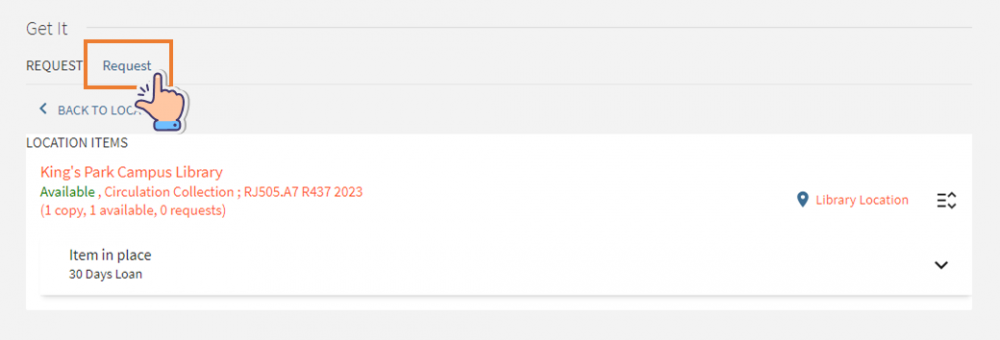
- Select the pickup location from the drop-down menu and press the Send Request button.
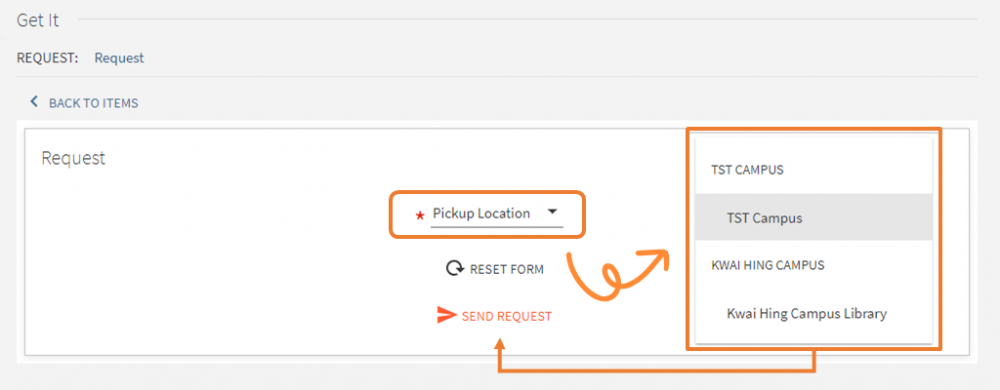
- The below system message will be displayed on the screen if your request was successfully submitted.
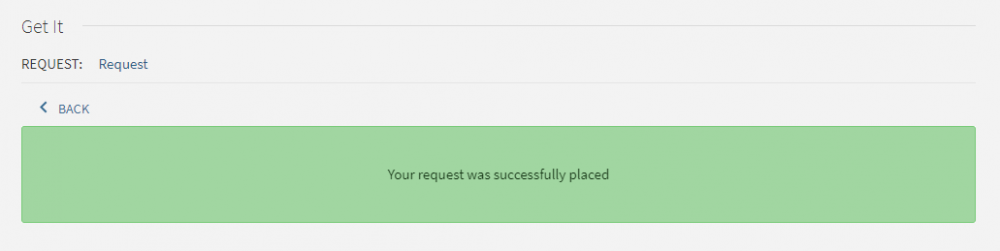
- An email notice will be sent to your college email account once the item is available for pickup at the selected location.
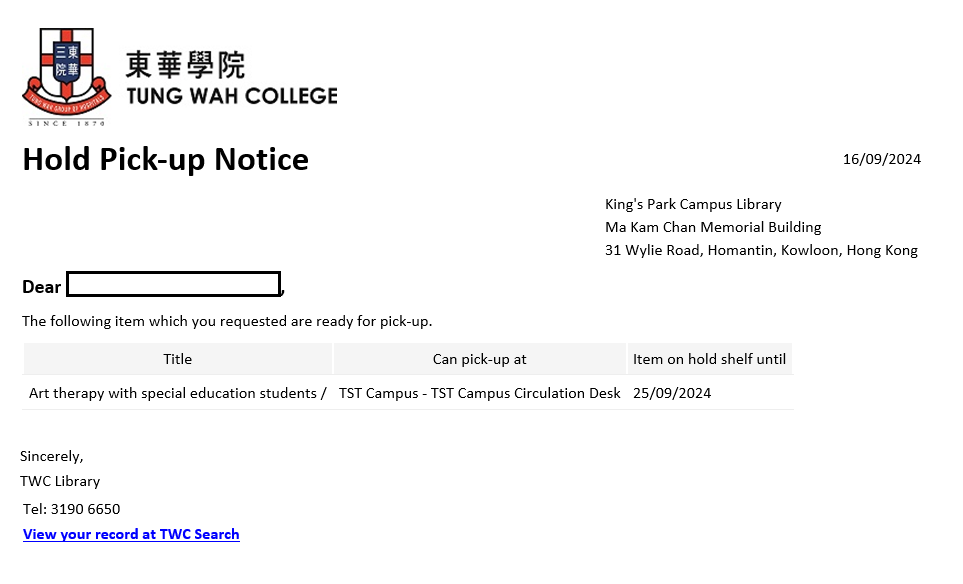
- Readers can pick up the items at the selected pickup location:
Kwai Hing Campus Tsim Sha Tsui Campus Library Service Counter
(Room 1608)Facility Management Office Counter
(Room 601)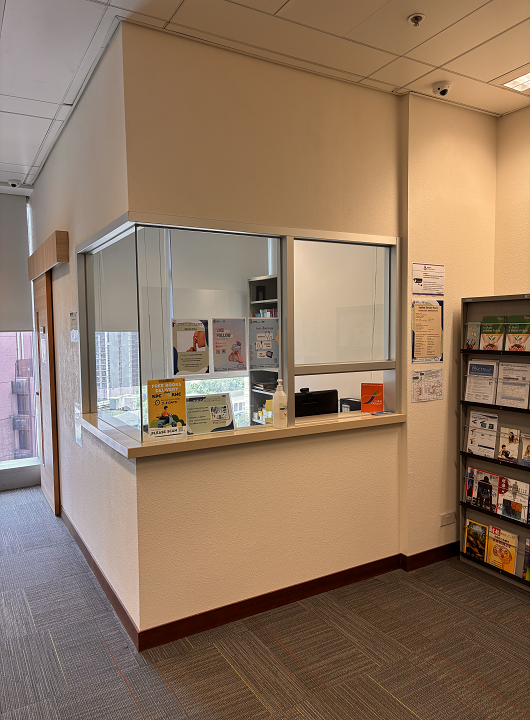

* Readers will be requested to sign the request slip when pick up the library items at TSTC.
Note:
- Please allow three to five working days to deliver the library items.
- Hold request does NOT apply to:
- Items from the reserve, multimedia, e-book, or other not-for-loan collections; or
- Readers have already reached the maximum request limit. Please refer to the loan privileges.
- Book drops are available in KHC and TSTC. Please visit the library website for more information.
|
The article(s) which you found are usually belonged to the same subject(s) with their references and those articles which had cited the former. You could trace the references of a certain article and find those articles that cited it on Primo.
First, locating and clicking “Citations” on the left side of the page.
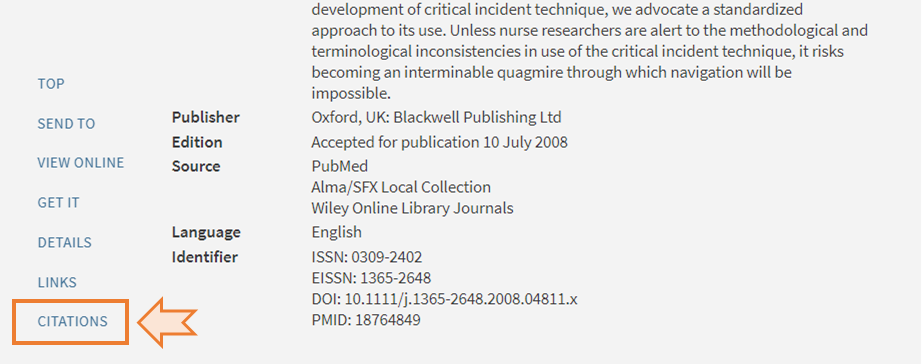

|
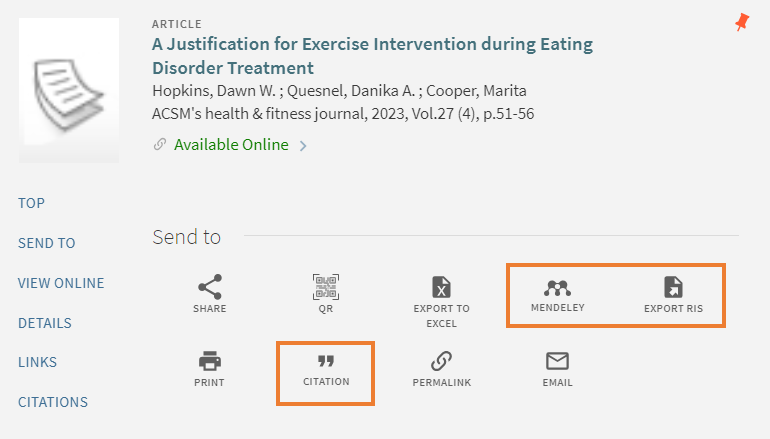
|
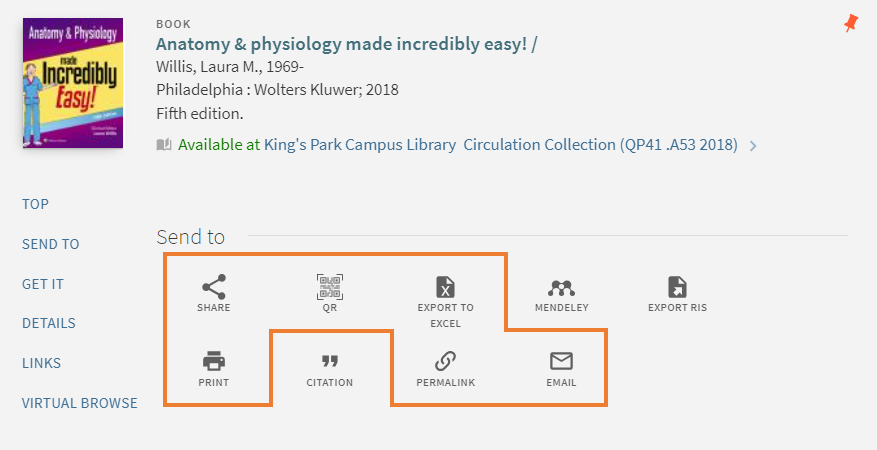
If you want to share the item information, you may:
|





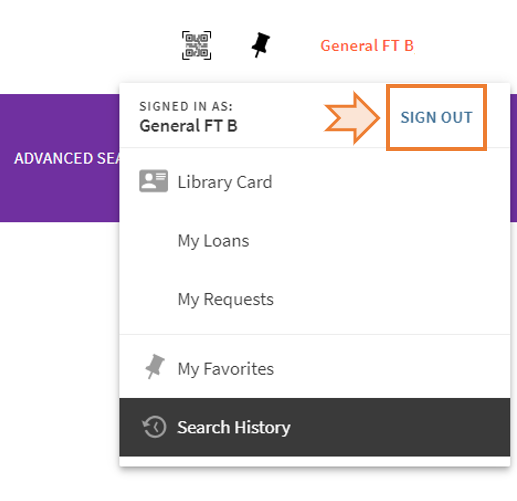
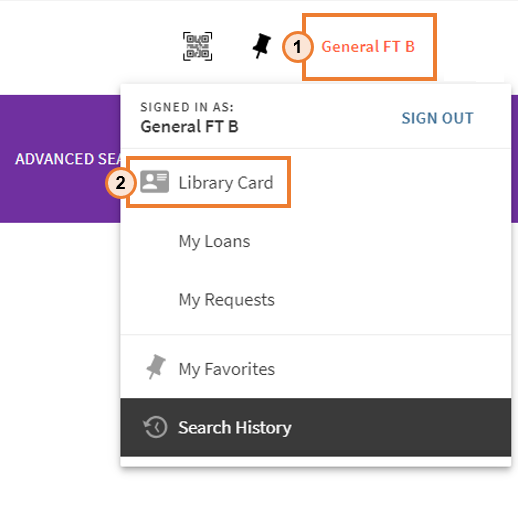

 for extending the loan period.
for extending the loan period.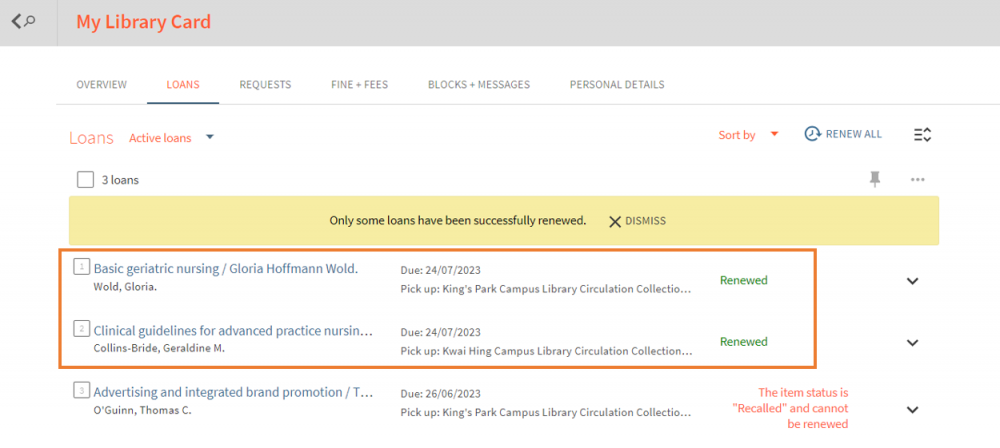
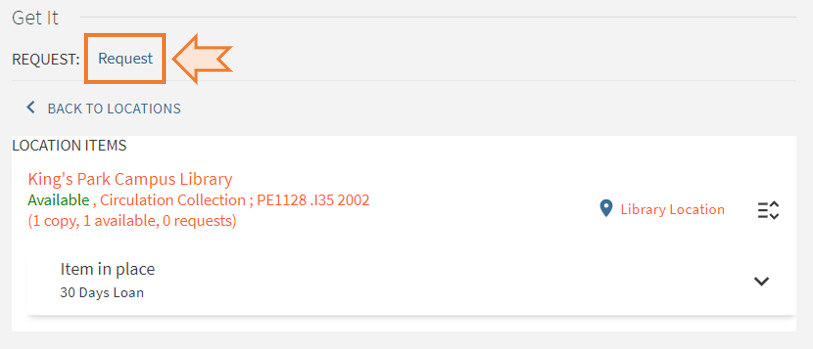
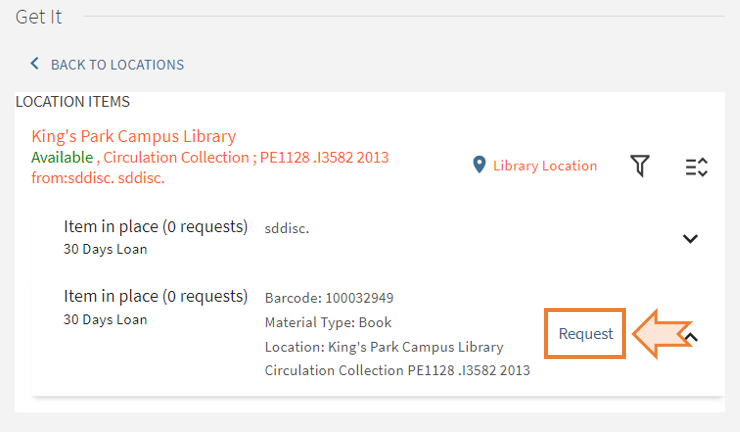
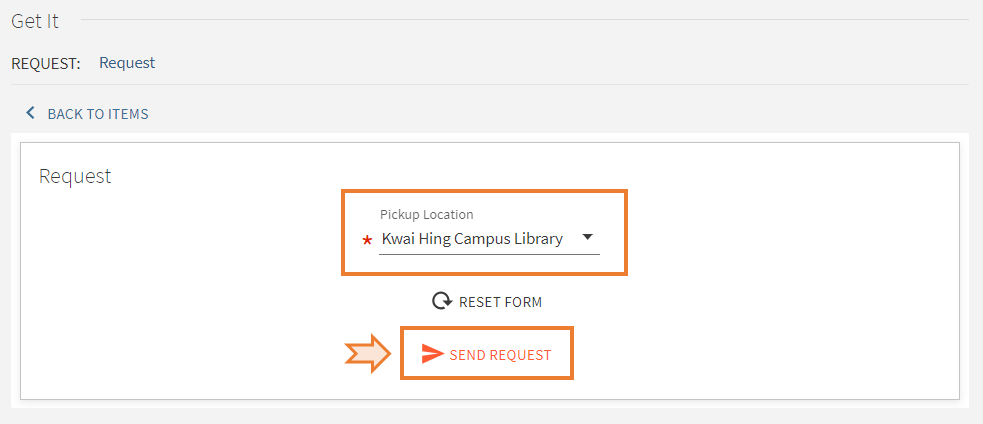
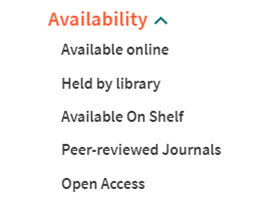
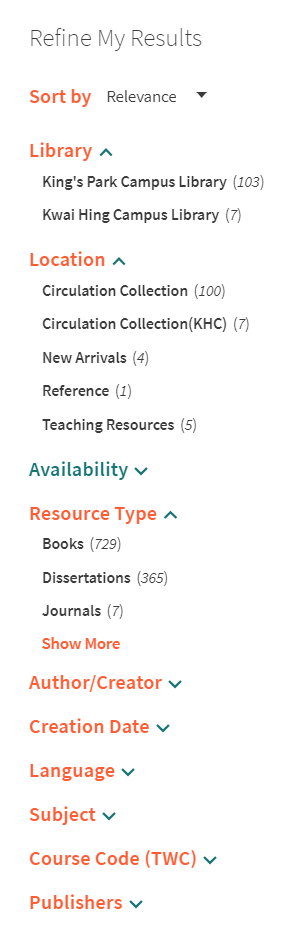
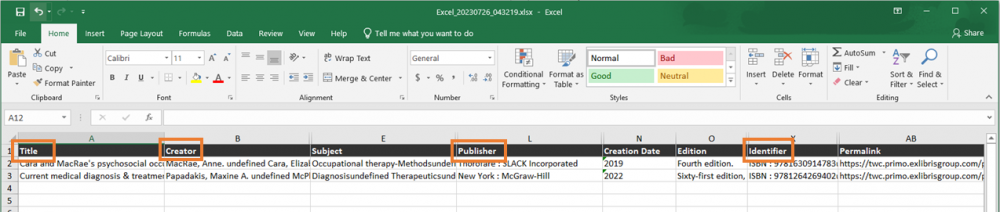
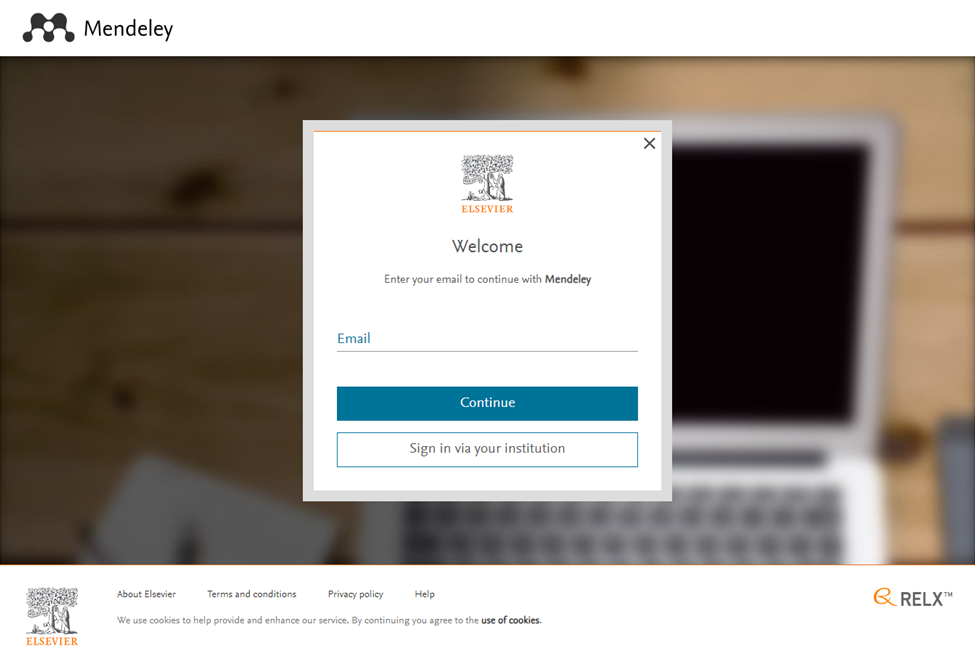
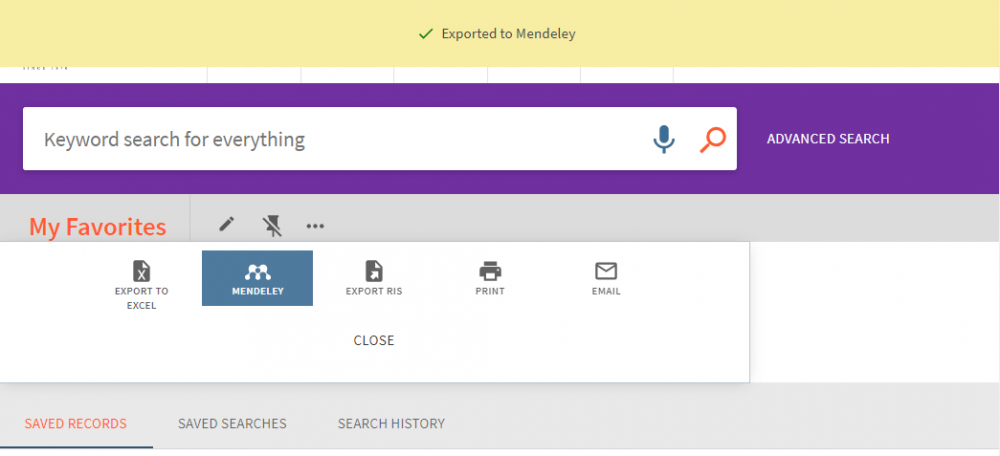
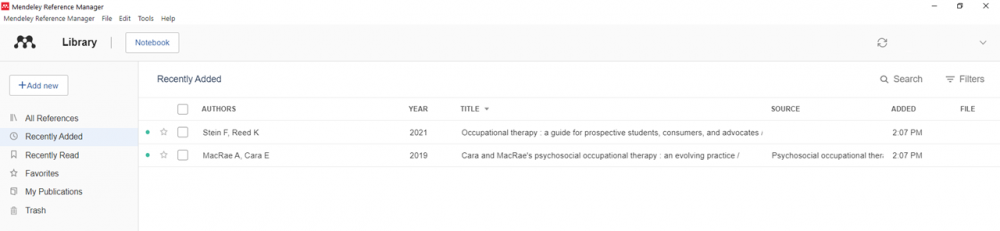
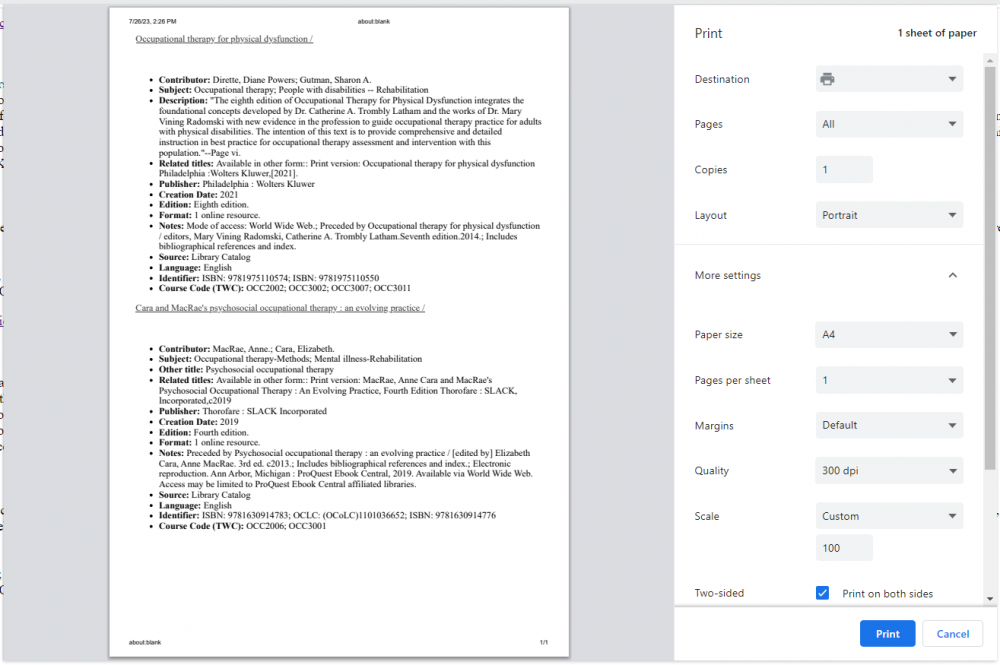
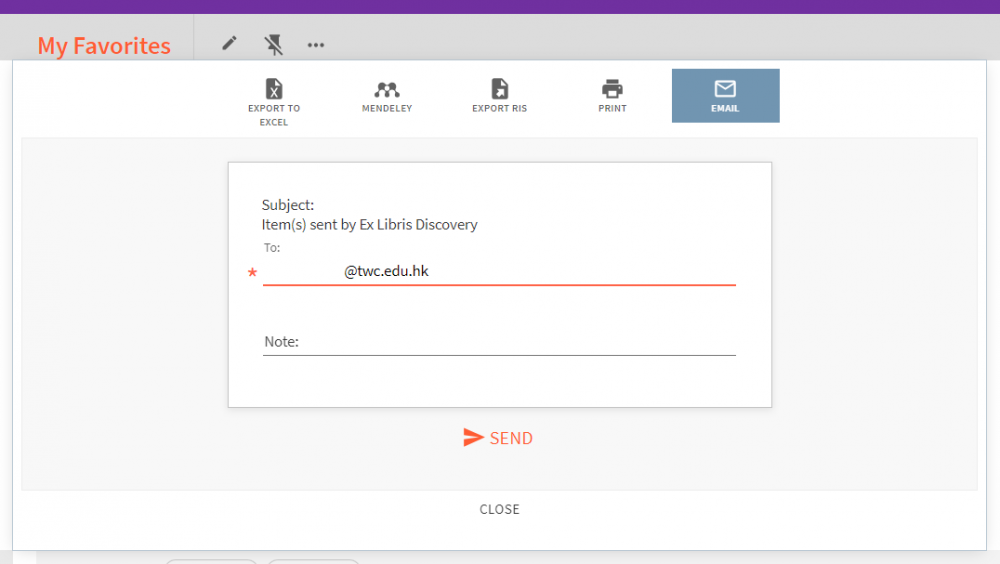
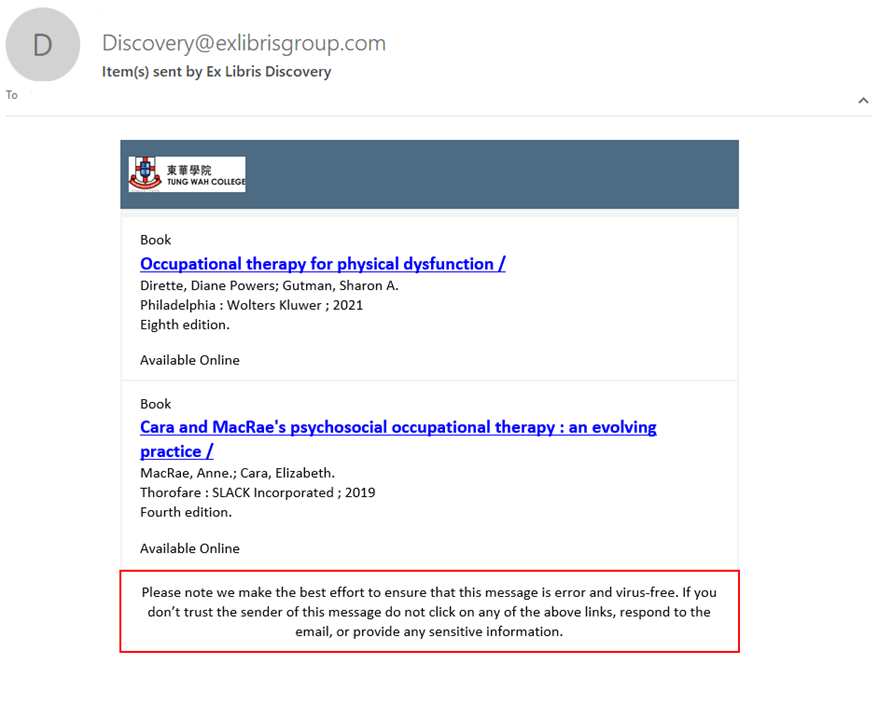
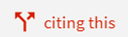 , the system will generate a list of articles which had cited the article that you found.
, the system will generate a list of articles which had cited the article that you found.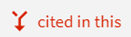 , the system will generate a list of referenced articles and books of the article which you found.
, the system will generate a list of referenced articles and books of the article which you found.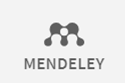 icon under the “Send to" tab.
icon under the “Send to" tab.