About TWC

Admission

Programmes
-
Bachelor’s Degree Programmes
-
Sub Degree ProgrammesDiploma ProgrammeCertificate Programme
-
Mainland Admission

 Administration Units
Administration Units
 News & EventsGrade Entry System User Guide
News & EventsGrade Entry System User Guide- Select to input scores by Course or by Course Section
- Select the Term and then the Course / Course Section
- Click "Download Course Mark Sheet (for Entry)"
- Open the excel file
- Edit the CA/Exam Ratio in the excel file
- For letter grade courses, input numeric scores (0-100) for CA and Exam
- For pass/fail courses, input "P" or "F*"
- For special cases, you may input "I" (Incomplete), "NR" (Not reported) or "AB" (Absent)
- Save the excel file after scores for ALL students have been inputted
- In the grade entry web interface, click "Upload Scores From File"
- Browse and select the excel file you previously saved
- Click "Submit" and wait for the upload to complete

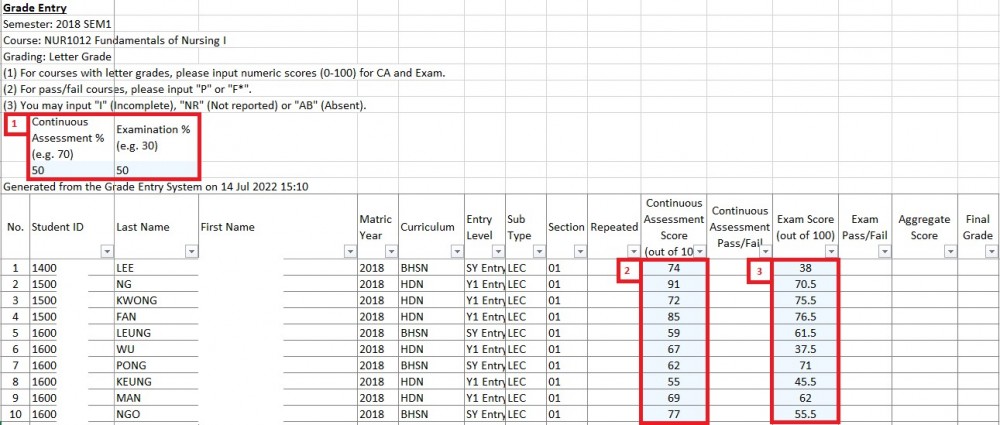
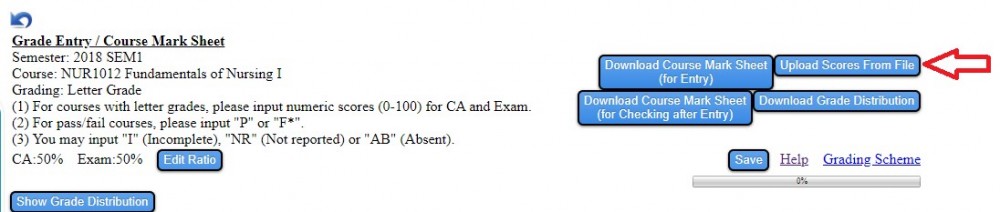
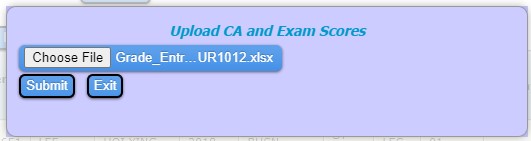
- Select to input scores by Course or by Course Section
- Select the Term and then the Course / Course Section
- In the grade entry interface, edit the Exam/CA Ratio
- For letter grade courses, input numeric scores (0-100) for CA and Exam
- For pass/fail courses, input "P" or "F*"
- For special cases, you may input "I" (Incomplete), "NR" (Not reported) or "AB" (Absent)
- The aggregate score and the final grade will be automatically calculated and displayed"
- Click "Save" after scores for ALL students have been inputted and wait for the upload to complete
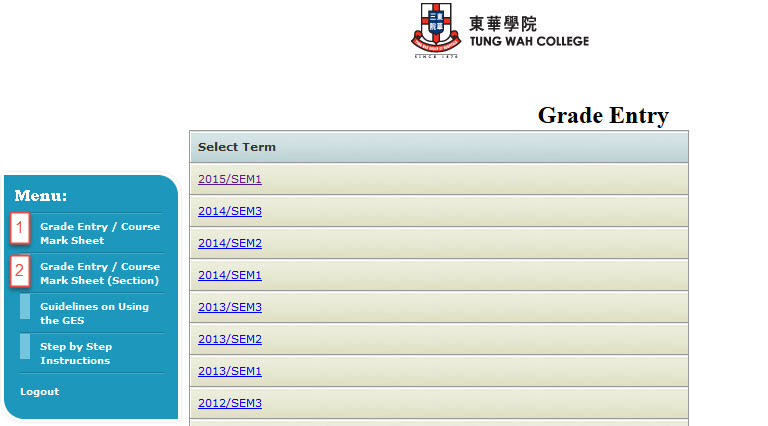


After grade entry, you may obtain the course mark sheet (with aggregate scores and final grades).
- Select the Term and the Course / Course Section
- In the grade entry web interface, click "Download Course Mark Sheet (for Checking after Entry)"
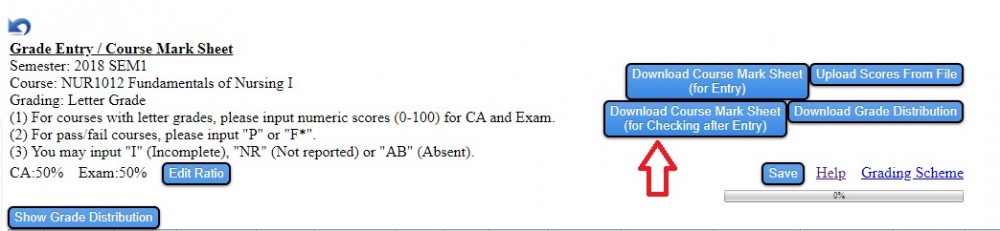
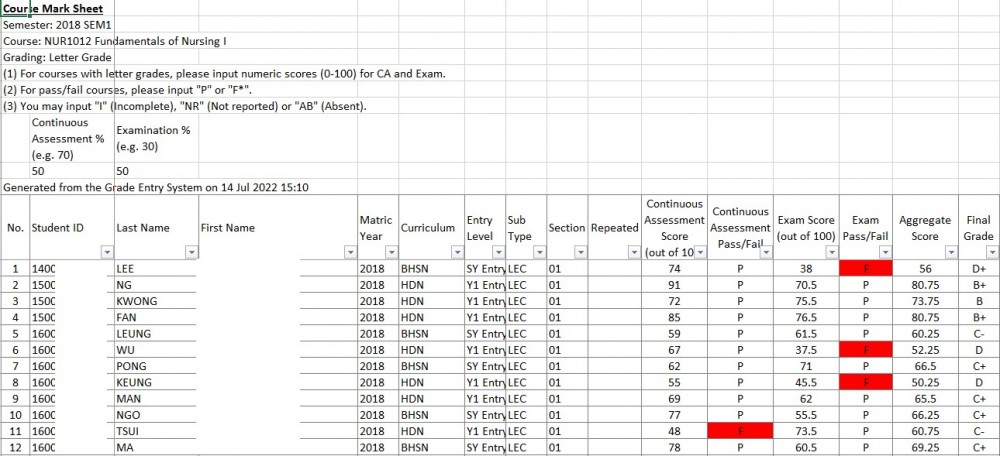
After grade entry, you may view/download the grade distribution of the course.
- Select the Term and the Course / Course Section
- To view grade distribution, click "Show Grade Distribution"
- To download grade distribution, click "Download Grade Distribution"
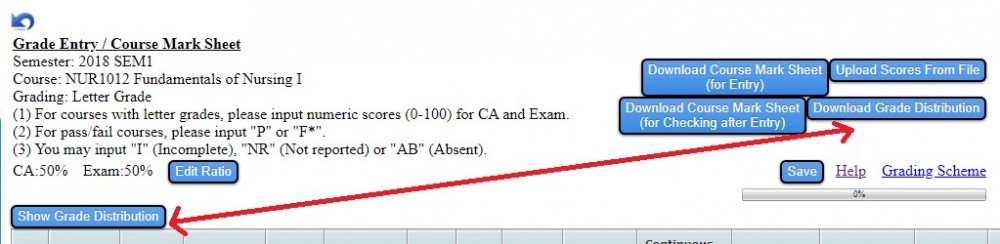
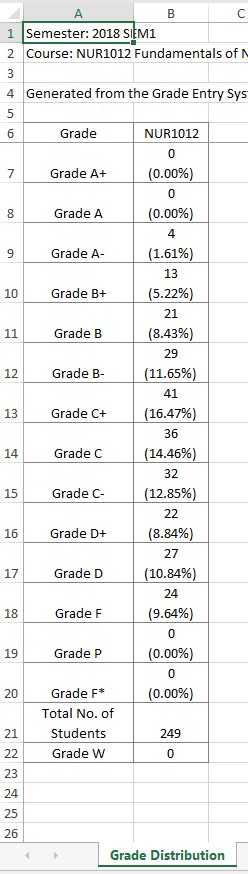
Staff Area+ Prospective Students- Online Application
- Application Procedures
- General Admission Requirements
- Programme Information
- Scholarship and Financial Assistance
- Non-means-tested Subsidy Scheme
- Study Subsidy Scheme for Designated Professions / Sectors (2025/2026)
- Frequently Asked Questions (FAQs)
- Application for Refund of Deposit
- Programme Registration for 2025/2026 Entry
- Programme Registration for 2025/2026 Entry (for admission through JUPAS)
- Adverse Weather Arrangement for Admissions
- Guide to Online Application
- List of Programmes for Admission to Senior Year Entry of TWC's Degree Programmes (Advanced Standing)
+ Current Students- Academic Calendar
- Student Handbook
- Course Registration
- Course Exemption / Credit Transfer
- Examination Arrangements
- PowerCAMPUS Self-Service
- PowerCAMPUS Self-Service User Guide (for Students)
- Scholarships and Financial Assistance
- Adverse Weather Arrangement
- Inauguration Ceremony
- Information for New Students (2024/25 Entry)
NEWS & EVENTSQUICK LINKSQUICK LINKS
-














