

-
Bachelor’s Degree Programmes
-
Sub Degree ProgrammesDiploma ProgrammeCertificate Programme
-
Mainland Admission

 Administration Units
Administration Units
 News & Events
News & EventsAnti-Spam Service
The Anti-Spam Service at TWC, provided by Green Radar grMail, is a cloud-based solution that filters incoming email messages based on certain characteristics. If the filter identifies a high probability of spam, a virus, or spoofing, the email is quarantined and not delivered to users.
Users receive a quarantine report email, allowing them to preview and release trusted messages directly. Additionally, the End User Portal Interface (Link: https://grmail.greenradar.com) offers users an alternative interface to manage their quarantined messages, personal allowlist, or blocklist.
End User Portal
How to log in the portal?
Portal Interface: https://grmail.greenradar.com
- Enter your TWC’s email address
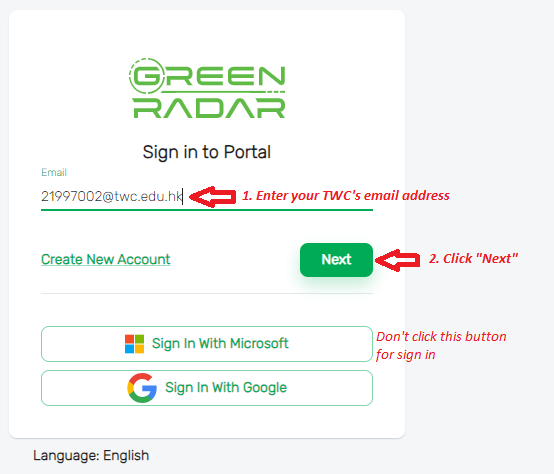
- Click Next
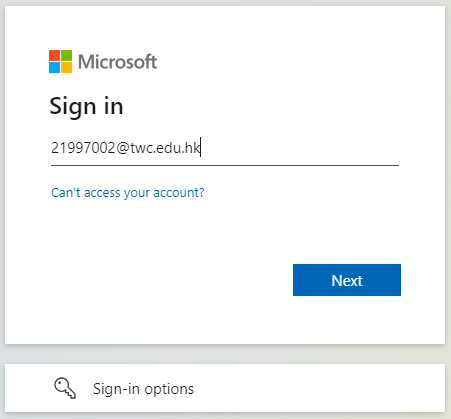
- Enter your TWC’s email address again, click Next

- Enter your TWC’s account password
- Click Sign in
- MFA is required for verification through the Microsoft Authentication app or SMS
- For first time login, a confirmation email will be sent to your mailbox, please click the button Activate you account on the confirmation email to proceed the login process.
How to find my quarantined emails?
After you have successfully log in to the portal interface, you can check your own email records to see if any emails are being captured by Green Radar grMail. Below are the steps to search your emails.
- Navigate to General > Inbound Mail Trace
- Select the Status of the emails on the left panel
• Delivered: Emails that passed through all the security filters and were successfully delivered to your organization’s mail server• Quarantined: Emails that are detected as spam or malicious by Green Radar grMail and quarantined. You will not receive Quarantined emails in your mailbox• Released: Emails that previously being Quarantined but later released to your mailbox- You can also click Advanced Searching and search the desired email using different filters
• Date Range: Datetime interval of the email being received by Green Radar grMail• From: Email sender address• Subject: Email subjectHow to preview my quarantined emails?
After locating the quarantined emails, you may preview the email content before deciding on the next action.
- Navigate to General > Inbound Mail Trace
- Locate the email using Advanced Searching
- Click the Preview button
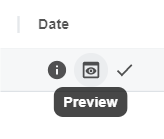
- Click the Mail Body tab
How to release my quarantined emails?
If you have confirmed the quarantined emails are legitimate conversations, you may release the email to your mailbox.
- Navigate to General > Inbound Mail Trace
- Locate the email using Advanced Searching
- Click the Release button
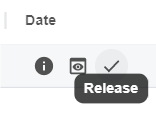
How to report to Green Radar regarding missed spam or incorrect classification?
If there are any spam or phishing emails that Green Radar grMail did not filter out. Or any legitimate messages are being incorrectly captured, you can report to the Green Radar Response Team for reclassification.
- Navigate to General > Inbound Mail Trace
- Locate the email using Advanced Searching
- You may click the Preview button to view content of the email
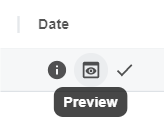
- Click the Report button
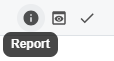
- Select the type of problem you would like to report
- Briefly describe the problem
- (Applicable for Missing Spam only) Drag or upload the sample message from your mailbox
- Click the Submit button
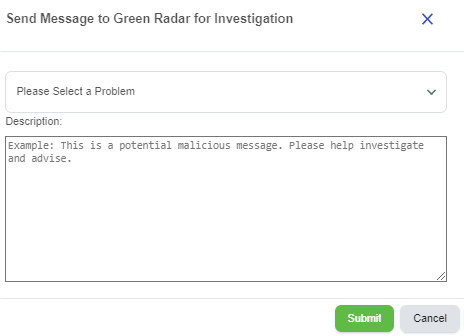
How to add my own personal allowlist or blocklist?
Green Radar grMail provides an interface for users to manage their own personal allowlist or blocklist setting for bypassing filtering. Below are the steps to add your own allowlist or blocklist entries.
- Navigate to Inbound Mail > Personal List
- Select either Allowlist or Blocklist
- Enter the allowlist/blocklist entry inside the Search or Add field
- Click the (+) button to add the entry
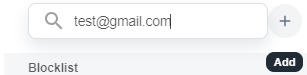
- Click the Save button to confirm the change

Daily report of quarantined email
If there is quarantined email for a user, a daily report is sent out at 14:00 on the day in an email to the user. All emails that are placed in quarantine are listed in the report. A few actions can be performed on this quarantine report email without logging into the portal.
How to preview my quarantined emails?
To preview the message content and view the quarantine reason, click on the View Details button. Options for Report, Release or Allowlist can be further chosen.
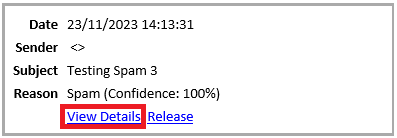
How to release my quarantined emails?
If you have confirmed the quarantined emails are legitimate conversations, you may release the email to your mailbox. To release the message, click on the Release button.
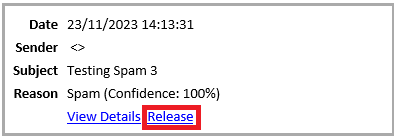
QUICK LINKS
-














